by Dan Sullivan
How to Create a Gmail Account without Phone Number 2023 - The fact that almost every online activity requires an email ID is one that nobody can dispute. We need it to create accounts on virtually every app. Sending electronic messages cannot work without an email.
Contents
The point is that finding someone without an email ID these days would be close to impossible. Now, there are many email services out there, one of which is Gmail. Gmail is a product of Google and who doesn’t use Google now and then? To make use of Google and other Google apps, a Gmail account is very essential. What’s more, Google happens to be the parent of the Android operating system. And so, having a Gmail account is inevitable. Even if it is not your first choice of email service, you would need to create a Gmail account.
If you have a Gmail account, you would know that a step during registration is verifying your number. Google does this with good reason. It’s supposed to make your account secure and help protect confidential information. Filling in your phone number also makes switching between various devices easy. This, however, has some cons. What happens if, for whatever reasons, you need more than one Gmail account? Do you have to get a new phone number? No! There is a way around it. Chances are that you didn’t already know this but hey, you are on the right page. Here, you’d learn various ways through which you can create a new Gmail account without a new phone number.
Let’s take a run through them, shall we?

As earlier stated, Google is a parent of Android and you can actuallyuse this to your advantage. You can use this to bypass the whole phone number verification process. Here is how to go about it in two simple steps
· Delete every Google account on your smartphone
No, you don’t have to completely delete those accounts. Simply logging out of them gets the job done. This is necessary for the creation of a new Gmail account. Being logged in to an account would defeat that purpose
· Signup for a new Gmail Account
For this method to be successful, you have tomake use of an Android device. As you only just deleted/logged out of a Gmail account, you won’t have to fill in a phone number. Go on with other aspects of the registration. In a short while, you would have yourself a brand new Gmail account. No hassles, no headache.
You can’t access an Android device? No need to lose hope. There are still other methods to try out.

It would interest you to know that many phone numbers linked to Gmail accounts do not actuallyexist. This is because there is yet another Google loophole. Trust there to be a way for it to be an advantage. The loophole is this. Google does not have a two-way authentication feature. What a two-way authentication involves is this. It makes it possible for Google to contact users via personal details like phone numbers. This method does not come without some risks though. If Google notices that the number linked to an account is fake, it might delete that account. Also, you could not synchronize the new account with that phone number. If neither of these risks fazes you, then you can, by all means, go ahead with this method via these steps
· Get a good phone number random generator
There are a lot of random generators out there. It does not stop at phone numbers alone. You can even generate other info such as names and residential addresses with them. You may use these details while creating the new Gmail account. You only need to choose the generator that appeals to you the most.
· Begin the phone number generation process
After you have chosen the generator that suits you, go ahead with generating. Follow the instructions on the website to do this. Once this is done, you are sure to get a brand new phone number.
· Use the newly generated phone number
Simply copy the number and other details from the site and use it to create a new account. As this phone number does not belong to anyone, you don’t have to worry about the security of your mail messages. Not to worry about the verification process either. Google would not be sending any code to that phone number to verify it. You should, however, note that not using a genuine phone number has a con. It means you might not be able togain access to that account in case you lose it.
You would rather not go all shady? Fair enough. There are still other methods for you to try out.
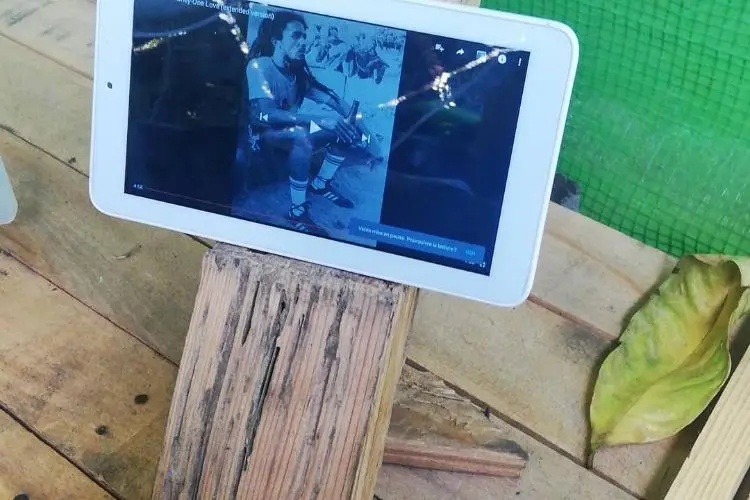
Yes, you can find your way around creating a Gmail account without phone number via your browser. All you have to do is to delete and reset all cookies and cache setting. To understand how this works, you should first know the usefulness of cookies and caches. When your browser saves them, it does so to keep details about your browsing activities. This way, it is easier for your browser to bring up search results based on those activities. When it comes to creating a Gmail account though, it’s not every time that Google would send a code to your phone number. The chances are slim. In some cases though, you might have to keep verifying your phone number whenever you log in via the same device. Of course, there is a way around it.
· Try to register on the web browser
If you’re asked to verify your phone number, move on to the next step to manipulate the process. If you do not get a phone verification command , simply go on with the registration process.
· Proceed to browser settings
Once you see the page ask for phone verification , simply close it. Then, go on to the search settings of your browser.
· Reset cache and cookies
Under settings, you would come across the Cookies and Cache category. Click on it, look for the delete option and click on that too. You don’t have to worry about losing all your data. This is because deleting cookies and cache would not cause any form of data loss.
· Restart your web browser
Close the browser and then reopen it once you confirm the deleting of both cookies and cache. Then, proceed tocreate a new Gmail account. You would most likely not get the command to verify your phone number. However, if you do, all you have to do is to repeat the steps above again.
It is possible to simply skip the step that requests for the addition of a phone number. Here are the steps to follow
· Open your web browser and switch to incognito mode. Google Chrome is the best web browser to use in this case.
· Still, on the incognito mode, visit this signup page. There, you would have to do a Google account registration. You would have to fill in all the details needed for a new Gmail account.
· When you get to the part where you ought to fill in your phone number, leave it blank.
· After attending to the other details, click on the “create account” option.
· Accept Google’s terms and conditions and you would get directed to another page
· Voila! Simply activate the new account and begin touse it.
In some cases, you might still be asked to fill in your phone number before you can get the account. There is still a way around it. All you have to do is to make Google see you as a new user. You can achieve this by following the steps in method 3 above to reset and clear your cache and cookies. Easy peasy.
The last but definitely not the least method is this. You can reuse a phone number you have once used in creating a Gmail account. Follow these simple steps
· Log into the Gmail account that has a verified phone number.
· At the right top corner of the home page, select the “My account” option
· Then click on the “personal info and privacy” option and from there, the “your personal info” option
· Under your personal info, select the phone option. It contains the phone number which you verified during your account creation.
· Select the edit option. You would see an option to update the number or to remove it. Click on the “remove” option to remove that verified phone number and then confirm its removal.
· That’s it. That phone number is now available to be used in the creation of a new Gmail account.
Verifying your phone number while creating a new Gmail account is necessary. This is for security reasons. Fortunately, you no longer have to stress over getting a new phone number if you need a new account. You can find your way around the phone number verification process through any of the 5 steps above. They do not require tech- savviness. Also, you do not have to spend a dime. Also, in no time, you would get the process done. There is really nothing to hold you back from having as many Gmail accounts as you want. Get right to creating new accounts now!

About Dan Sullivan
Dan Sullivan is a renowned professor and esteemed education writer with a passion for inspiring students and transforming the field of education. With a diverse background in academia and practical teaching experience, he has become a leading figure in educational research and pedagogy.
 |
 |
 |
 |
Check These Out
Let's get FREE Gifts together. There're other Freebies here
AdBlock now to see them all. Click a button below to refresh
 |
 |
 |
 |