by Dan Sullivan
Are you in search of a working method to get the Garageband software on your Windows computer? Search no further, as we have fully covered the steps and processes to install and use Garageband on your Windows PC. We'll also fill you in on the best alternatives to Garageband that work just as efficiently in terms of producing quality music.
Contents
Garageband is a well-known Digital Audio Workstation (DAW) that is available only on iOS and Mac platforms. It was created by Apple and released to its users at no cost whatsoever, and is on of the most used applications for making awesome podcasts and videos. But, not everyone can afford Apple devices. There are many Windows users out there that love Garageband and would want to use it on their computers, but Apple doesn't allow this just yet.
But today, we're going to look at comprehensive guide that lets us use Garageband on our Windows devices. First, we'll look at the first two methods.
The VMWare Workstation player software is a well-known virtualization application for those computers running Linux and Windows OS. It is a free software(or freeware) and can be used without any limitations whatsoever. This method will be best applicable if your Windows computer is Intel-based. The entire method will be broken down into a simple procedure that can easily be followed.
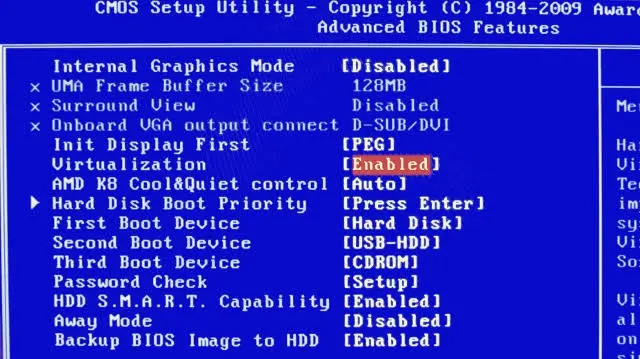
This procedure varies from device to device, as the steps involved are unique for each kind of device. It is one way for Asus laptops, and another on Acer PCs, and that way for yet another. Nevertheless, what is basically involved is visiting the BIOS during startup, look for the Virtualization option in the Advanced tab, and then activate or enable, with the Enter key.
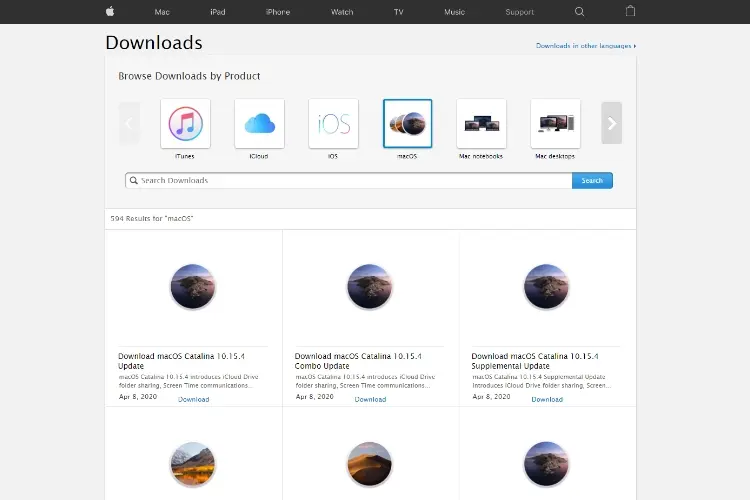
All this involves is downloading the Mac OS Sierra on your Windows computer via the above link.
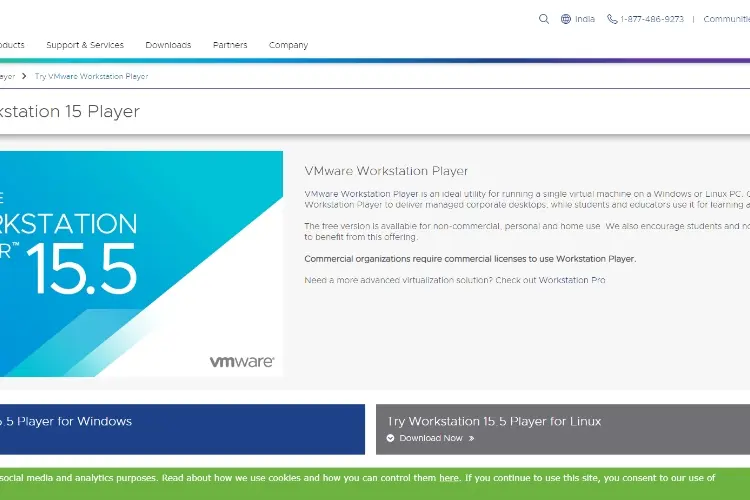
You can get the VMWare Workstation Player on your Windows computer (64-bit systems) by downloading the exe file. (Don't attempt this just yet.)

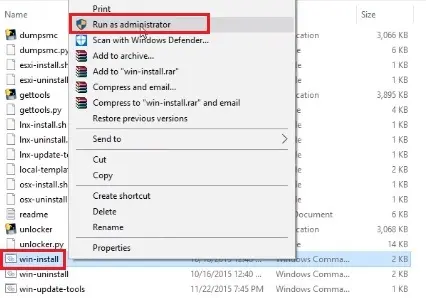
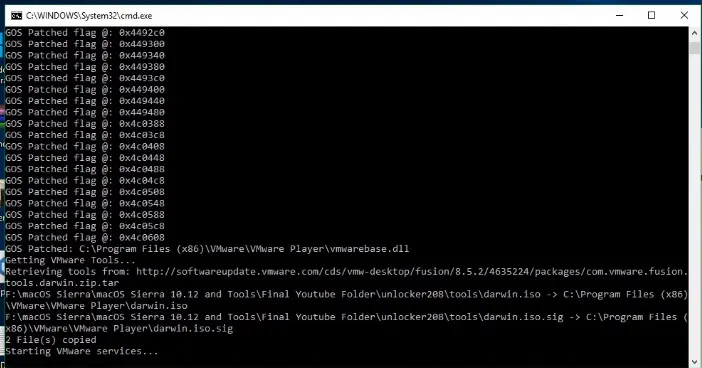
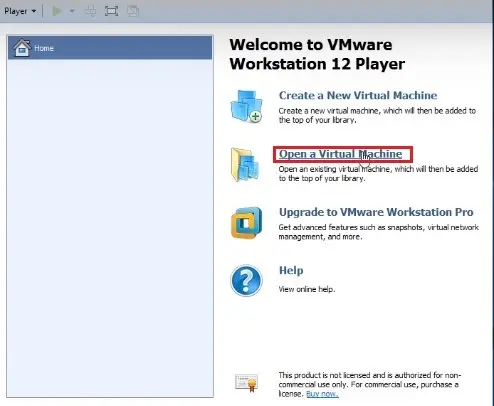
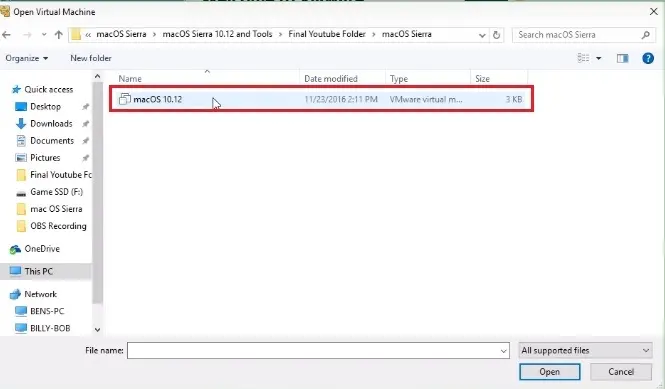
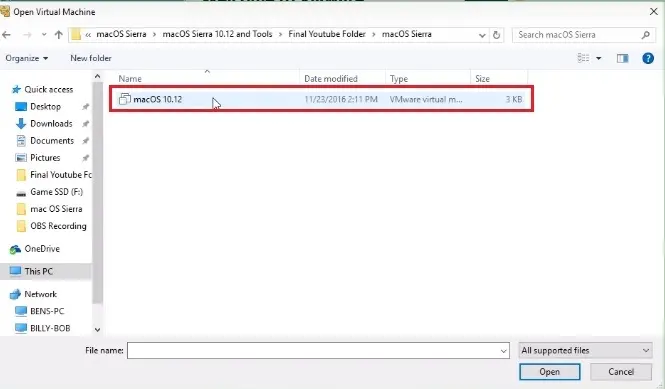
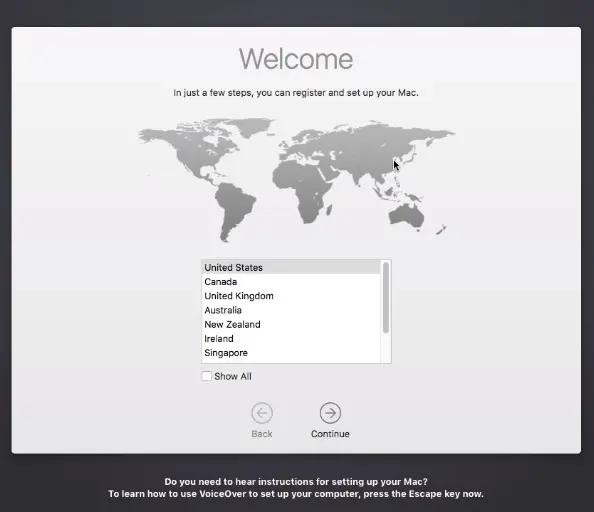
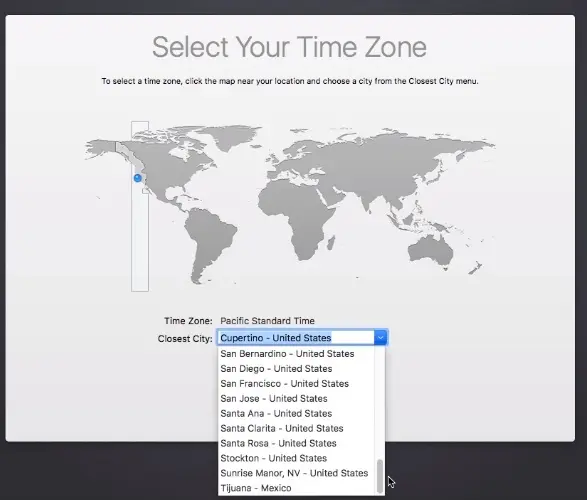
When the installation is completed, you can now use and enjoy Garageband on your Windows PC for as often and as long as you would like. This is the easiest, effective, and probably the best method to use the Garageband service on Windows in full performance.
The iPadian software is a very popular application; it is an iOS emulator that is used on Windows computers. This emulator can as well be used to operate Garageband on your Windows computer. Steps are listed below.
Note that this procedure may not be as easy or as effective as the first, but it is a sure way to use Garageband on Windows.
If you don't wish to go through the stress of using Garageband on your PC with the above listed methods, you can easily get an alternative to Garageband that would adequately satisfy your DAW requirements and needs. Therefore, the below listed, are the most handy alternatives for you; check them out. They can equally create marvelous, amazing music and rhythms.
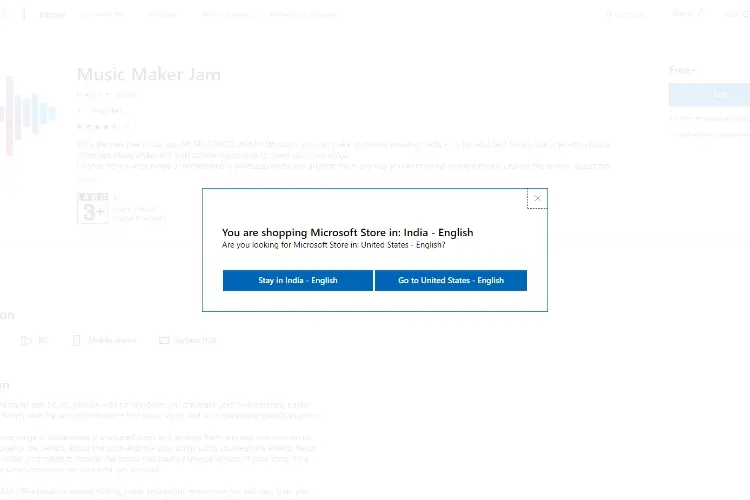
The Music Maker jam software is a very popular music production software on Windows. It is free to install and use, and has got about four music mixing styles, including mastering and mixing features. It can be used to create, customize, or add background images for any tracks of your choice as well. Its other awesome features are track remixing through shaking of the device, and tempo and harmony adjustment.
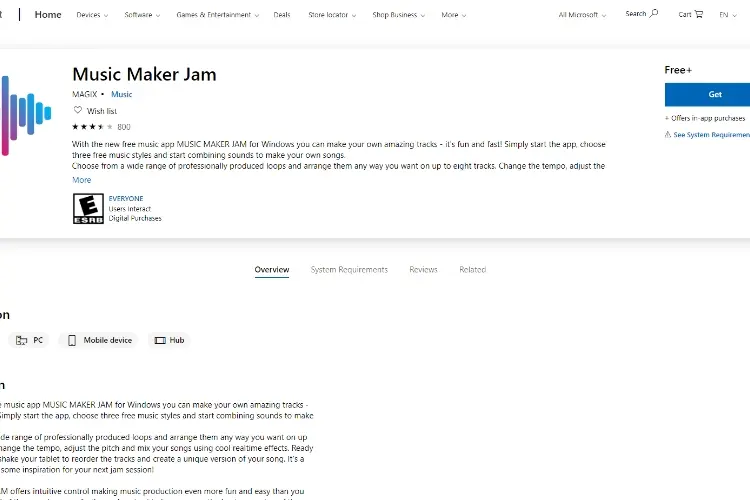
The LMMS is another free, easy to use, and handy alternative to Garageband. Its applications and software are available on Linux, Windows, and Mac OS. LMMS has got nearly all of the basic and advanced features that are necessary for the creation of quality music. What's more, its developers have created an online community, through which they organize the annual Best of LMMS competition. For more instrumental quality, this application would make a great choice.
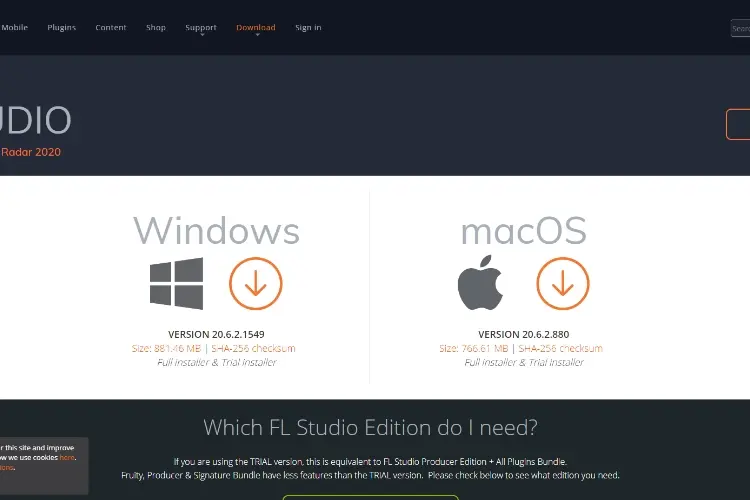
The FL Studio is an equally popular tool that is widely used for music production and editing on the Windows OS. Its interface is similar to that of LMMS, but in regards to user friendliness, simplicity and UI, the FL Studio has the upper hand. However, one of the only drawbacks to its use is that all of its features are not free. Nevertheless, if spending money to get your desired feature isn't a problem, then this would make a great option for you.
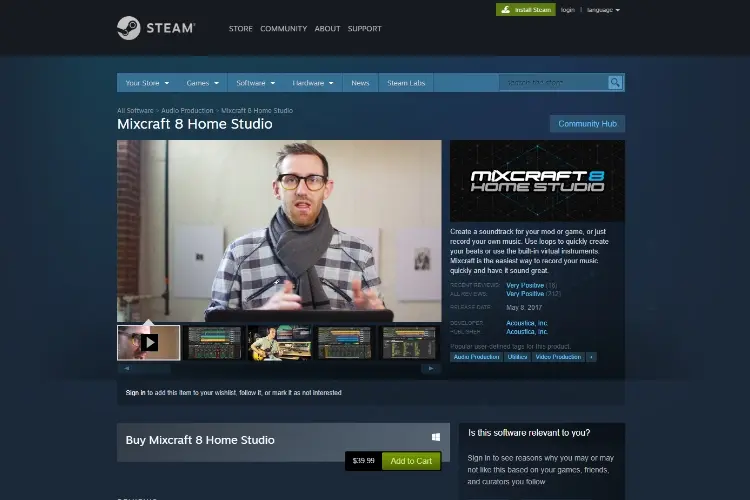
If you are a beginner in the field of music production, then Mixcraft 8 Home would be a great pick. It comes preloaded with the best features for good music production, while helping you learn about it all from scratch. Mixcraft's user interface is pretty straightforward, and its got a selection of loops, live recordings, and lots of other features.

Audiotool is a great alternative as well. It is a music production tool with a unique cloud-based library and infinite samples from its online community. It can be used to create/compose and edit ring tones, music and other forms of sound. The composed piece of song can even be shared through the application to Soundcloud, YouTube, or Facebook. Audiotool doesn't need any other software or plugins for its use. Everything can be done through its app very easily, as long as an Internet connection is available.
So that's all that involves the use of Garageband on the Windows operating system. Any of the two methods as specified above, can be used. There are other alternatives to Garageband as well that could equally create top notch pieces of music; do well to check them out if you don't want to try out the listed methods. Fell free to drop by the comments section for any suggestions, help, or other feedback; we'd love to hear from you. Thanks for reading. Hope this helped.
Relevant Link:

About Dan Sullivan
Dan Sullivan is a renowned professor and esteemed education writer with a passion for inspiring students and transforming the field of education. With a diverse background in academia and practical teaching experience, he has become a leading figure in educational research and pedagogy.
 |
 |
 |
 |
Let's get FREE Gifts together. There're other Freebies here
AdBlock now to see them all. Click a button below to refresh
 |
 |
 |
 |