by Dan Sullivan
Scrolling through the internet is fun. This virtual treasure trove gives you unlimited access to a wealth of information on any and every subject users can think of with just a click or a screenshot.
Being able to acquire and save information on your PC or mobile device is especially easy when you know what you are keeping for future use.
So, it can be frustrating when you come across something as random as a font while surfing the net, and you are clueless as to the name of the font or its properties.
This article is created just for you. Do you know there are simple but smart tools to identify those cool fonts you see all the time?
Contents
Using our compilation, you can now get the best varieties there are.
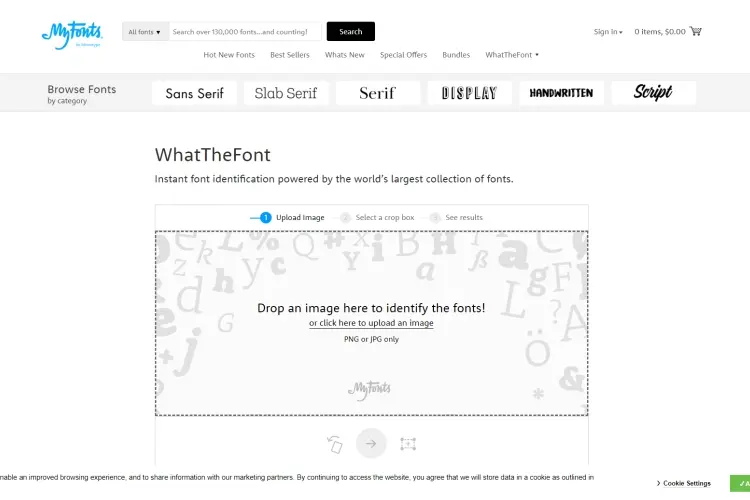
Yes. You read that right. WhatTheFont is the name of an app that lets you identify fonts you come across. It is not just any app; WhatTheFont is one of the most popular on the market.
While it's a little different from other apps in terms of service steps, it will give you quality. Note that it does not automatically optimize pictures and will successfully recognize almost any font.
Keep texts as horizontal as possible when using. The final results will be determined by the quality of your image. It's complicated to use, but users can choose to consult an expert on the app.
Do you think this is another app with a cool name? Wait till you read how easy to use it is. Add the app's site bookmarks on your browser, preferably Firefox, Safari, and Chrome. IE8+ is fine too.
Click on it after adding to your bookmark. Your cursor will switch to a cross, but it's supposed to do that. A window will open, showing you the style, weight, size, and title of the font you want to identify when you click on the font.
Sounds like a mouthful, right? Fontsquirrel gives you access to hundreds of different fonts. The service design lets you drag and drop your image onto the site for scanning.
It will not just identify the font type on your image; the site allows you to purchase that particular font from the site.
Other extras include chat spaces to interact with other font enthusiasts, and you can even purchase t-shirts.
Quora is not just for getting answers to your questions. If you navigate the app thoroughly, you will find a section for font identification called Typeface Identification.
In this category, you can get Quora users to help you identify any font by uploading an image on the site.
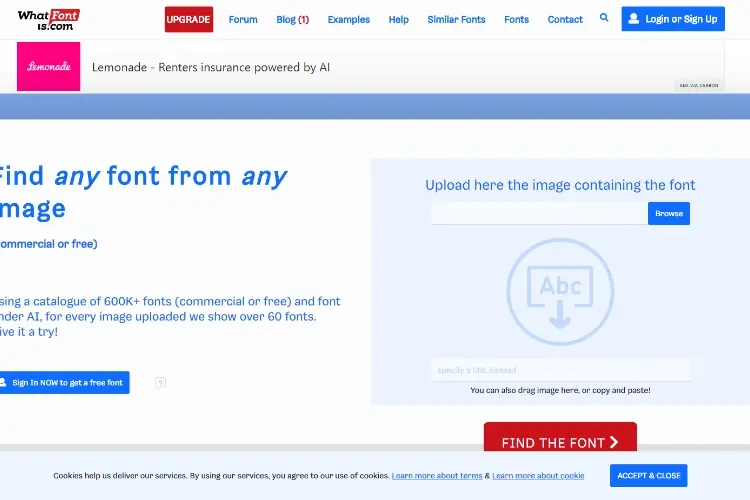
This is another popular site to detect fonts with. Upload the image and get options that are closest in similarity to that of the image.
WhatFontIs can be used on Chrome and requires users to register to have a complete, enjoyable experience.
These fonts are up for purchase on the site. Note that the image you are uploading must be:
§ Evenly spaced out
§ Horizontal
§ 100 pixels and nothing less
§ 50 characters max
Have you fonts identified on this app by uploading your image after you click the image icon. You will see a slot at the bottom to enter the letters of the font you want to identify.
Results will appear when you click on the button that says, "Identify Now" FontEdge is not all that popular on the market, but this app will give you what you want.
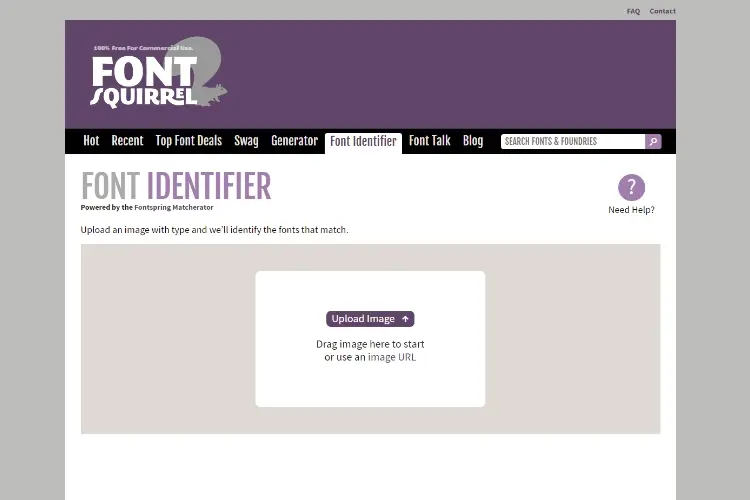
It sounds similar to the FontSquirrelMatcherator,but the difference here is that FontspringMatcheratoris easier to navigate than FontSquirrel.
Fonts on this site are expensive to purchase at $569 for a sixty-five-font pack, but on the bright side, it has a user-friendly interface and lovely presentation of font types and names.
Using FontSpring means unlike FontSquirrel, the only requirement for identifying fonts is to click on the font.
This app is number one on the market currently. Accessible with Chrome and Safari, FontsNinja allows you not just to identify fonts but also have a feel of what it's like writing with it.
A bonus feature for users is that your interaction with the app is free of pesky ads, and you can download fonts instead of purchasing.
Using typ.iois pretty straightforward. The button with the letter "T" found in the lower part of the browser will display the titles of all identified fonts in a neat separate column.
If you want to navigate where the font is on the site, click on the name. Typ.io is ideal for users who are not interested in font styles and such.
The truth is, there are a whole bunch of ways to get anything and everything done unless it is something nobody in the world has thought of. This article has given you the 9 Smartphone apps to identify fonts and also purchase or download them.
Other equally great apps include:
· Find My Font
· Identifont
· Tiff
· Serif font identification guide
· Typetester
Smartphone apps are not the only way to detect fonts. If you choose, you can get your desired fonts identified by using any of the different tools hosted on online websites.
This works by uploading the image containing the text you want to scan. The results will show you a similar match in the site's database. You may get the premium or free version of the font type.
Web Browser extensions are another way to identify fonts. Using extensions, you can install your browser add-on to identify any font that appears on your webpage.
This way, you do not have to download an app or go to font identifying sites to detect fonts if you find the process hectic. Ideal web extensions to go for are Fontfinder and WhatFont. Fontfinder is suitable for Opera, Chrome, and Firefox browsers, while WhatFont will do well with Chrome and Safari.
To use Font Finder, right-click the character you want to identify and head to "Analyze Selection."On What Font, single-click on the What Font icon on the left of your customize button, a black pop-up will appear when you hover over the text bearing the font you want to identify.
Browser bookmarklets help too. They pose no security threat to your browser and won't take up extra resources on your computer. An example of browser bookmarklets is Fount.
Another useful tool you can smartly utilize to detect fonts is Adobe Reader. Is that even possible? Yes. Most people are familiar with Adobe Reader but only as a PDF reader.
You can use Adobe Reader for your fonts by opening the PDF file containing the text whose fonts you want to identify. The next step is to navigate your way to Files > Properties .
You will see on your screen, a properties window. Click on Fonts to get details of the font in your text. Another reader to check out if you do not fancy Adobe products is Nitro Reader.
There's more!
The internet provides you with different online communities and platforms where you can identify fonts by submitting links, images or screenshots of the font a particular font to users who will no doubt provide you with details of the font type in question.
Some of these platforms include:
§ Voat
§ 4Chan
§ Quora
§ Hacker News
§ NewsVine
§ 9gag
§ StumbleUpon
§ Slashdot
Of the nine platforms we have listed for you, Reddit is the most popular you will find out there. Reddit has a sub-platform, a subreddit dedicated to detecting the most difficult fonts on the net.
Create on subreddit. The third-party image host will link any image hosted in your post.
Finding awesome fonts on the internet is great. Easily identifying them is even cooler. Bear in mind that if you are going to acquire these fonts after identifying them, you have to create a budget on the side.
Some of these fonts are free for download, but you may only find the premium versions online, meaning some money will be required if you must have them.
If you do not have a budget, then free sites such as 1001 fonts, daFont will give you unlimited access to a vast variety of funds all for free.
Nothing is difficult once you have the right tools, and this article has certainly done justice to that by giving you only the best options to suit your taste.
However, should you need more information on the best way to identify fonts using images, check out the following YouTube links.
These videos will show you how to identify fonts from an image or image link.
Follow these tips, and you won't go wrong. Identifying any font you like on the internet is only challenging when you have no clue about what to do and the tools to use.

About Dan Sullivan
Dan Sullivan is a renowned professor and esteemed education writer with a passion for inspiring students and transforming the field of education. With a diverse background in academia and practical teaching experience, he has become a leading figure in educational research and pedagogy.
 |
 |
 |
 |
Check These Out
Let's get FREE Gifts together. There're other Freebies here
AdBlock now to see them all. Click a button below to refresh
 |
 |
 |
 |