by Dan Sullivan
One of the greatest events that have greeted the world and its living inhabitants is technological innovations. With these inventions, virtually all daily tasks and processes have become quicker and easier. One of the technological innovations that are widely embraced is the mobile device called the iPhone. Nowadays, the iPhone provides a lot of services to its users. It comes with exciting pre-installed apps. You can also download your favorite apps from its built-in App Store. The iPhone also has iTunes that provide exciting features to help users manage and synchronize files smoothly and seamlessly. Many a time, the iPhone and other mobile devices need prompt updates. These updates increase the working efficiency of the iPhone. The users of iPhones can also enjoy amazing features added to the device to make its usage become fun-filled.
Contents
There are different methods of updating or restoring your iPhones. One of these is the use of iTunes. As an iPhone user, updating or restoring your iPhone by using iTunes is an excellent choice. When you do this, you may sometimes encounter some errors. The iTunes error 9006 is one of the most common errors you can encounter while updating and restoring your iPhone. When this error message appears, some iPhone users are most times devastated and confused. If you are in this category, you need not worry. The iTunes error 9006 can easily be fixed. Though tech geeks have come up with different methods you can use to fix the error 9006 messages, it is important to discuss the best, effective, and efficient methods to fix it. With that said, today, I will be telling you the best ways through which you can fix the iTunes error 9006.
iTunes is important for iPhones, iPads, and other iOS-powered devices. While updating or restoring your iPhone, iTunes communicates effectively with the Apple server to process smooth updates so that the iPhone's performance can be optimized. When this process is ongoing, iTunes can encounter error 9006. This error message is sometimes confusing because you neither know the cause nor how you can fix it. In this section, I will be discussing the reasons why you can have an iTunes 9006 error on your iPhone or other iOS-powered devices.

One of the commonest reasons for the iTunes 6009 error message is the inability of the iTune to communicate with the Apple server. The lack of communication happens when the Apple server is busy.
An excellent internet connection is important when updating or restoring your iPhone using iTunes. However, if you have a weak or disruption of internet connection on your iPhone, you will likely get the iTunes 9006 error message.
IPSW files are essential files released by Apple to add newly released features and provide security solutions to your iPhone's vulnerabilities. When updating or restoring your iPhone using iTunes, the IPSW files are downloaded into the iPhone device. However, you can get the iTunes error 9006 messages when the files do not download - maybe for one reason or the other.
The use of the older versions of iTunes is another reason you can get the iTunes error 9006 messages. If the iTunes version on your device is older, it may not support your device. When this happens, the error message will appear.
The table below summarizes the causes and reasons why you get the iTunes error 9006 messages.
| Causes | Reasons Involved |
| Lack of Communication | It occurs due to the inability of iTunes to communicate with the Apple server. |
| Network Connection | It occurs when there is a disruption or a weak internet connection. |
| Failure to Download IPSW files | It occurs when the IPSW file fails to download during the update or restore process. |
| Older Version of iTunes | When the iPhone uses an older version of iTunes. |
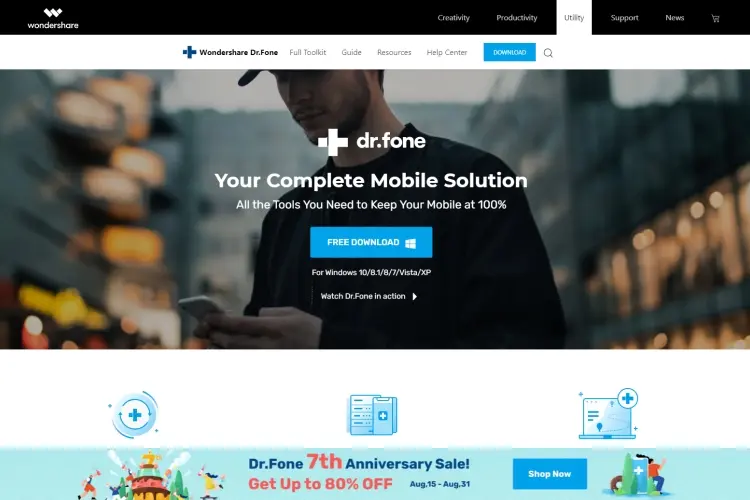
If you want to fix the iTunes error 9006 without data loss, Dr.Fone is the best tool you can use. For many iPhone users, Dr.Fone is tipped as the best to perform the task. The tool is extremely efficient and user-friendly. Aside from fixing iTunes error 9006, it can also fix issues like black screen, reboot loop, iTunes error 14 and 4013, and lots more - on iOS devices. With the Dr.Fone application, the iTunes error 9006 is fixed without any data loss on your iPhone. Dr.Fone has made its services available on all iOS-powered devices like iPads, iPhones, and iPod Touch. The process of fixing the iTunes error 9006 is simple and straightforward. These simple steps are discussed below.
As discussed earlier, you can get the iTunes error 9006 messages when you use an older or corrupted iTunes version on your iPhone. There are also chances that the iTunes version might not support or work perfectly with your device. When the iTunes error 9006 occurs because of these reasons. There are simple and easy steps to fix it. The steps involved are discussed below.
The first step is to download and install the Dr.Fone application on your PC. Then launch the app after completing its installation.
On the main interface of Dr.Fone app, hit "Repair." Next, navigate to the left bar and choose "iTunes Repair." Then connect the iPhone to your PC.
Now choose the "Repair iTunes Connection Issues" to identify and fix the iPhone's iTunes connection issues. Next, confirm maybe the iTunes error 9006 messages have disappeared.
If the error 9006 message persists after running the first method, you can select the "Repair iTunes Errors." This will fix the common iTunes component errors. Once this is completed, you can check if the error has been resolved.
If the error still persists, you can navigate and hit the "Advanced Repair" option. This will fix all iTunes-related component issues in advanced mode.

If you are using an iPhone with the latest released version of iTunes, you may get the iTunes error 9006 messages. This error can be resolved by restarting your iPhone. To restart your device, just press the wake and sleep (power) button. The power slider will appear immediately. Then slide the device's screen to switch it off. Next, wait for some seconds before you restart the device.
If your iPhone is not turning off, you must forcefully restart it. If your device is iPhone 6 or other old generation versions, you can restart them by pressing the power and home button simultaneously for about ten seconds. Then the screen will appear black. You can also employ the same method to restart your iPhone 7 or 7 Plus. In these versions of iPhones, you need to press the volume down and power button simultaneously. Then wait till the device's screen appears black.
The IPSW file is important while updating or restoring your iPhone using iTunes. However, the iTunes error 9006 messages can appear when your device cannot download the needed IPSW files. You can fix the iTunes error 9006 by downloading the files manually. The steps to fixing the iTunes error 9006 through the use of IPSW files are simple and discussed below.
The first step is to download the IPSW file considered relevant to your device. While doing this, ensure the file downloaded are for your iPhone model.
Next, connect your iOS device to your system. Then open iTunes and navigate to the summary section. Check the interface for the "Update" and "Restore" icons. In case your PC is Mac, you need to long-press the Alt option and the command keys. Then click on the Restore and Update icons. Next, navigate to the file browser where you can easily select the IPSW file you downloaded recently. Then iTunes will update and restore your iPhone without any challenge.
The iTunes error 9006 is a common issue encountered when updating or restoring your iPhone using iTunes. When you encounter this error, you can easily fix it without any hassle. The steps involved have been discussed. Please read through and try any of them when your iPhone displays such an error.

About Dan Sullivan
Dan Sullivan is a renowned professor and esteemed education writer with a passion for inspiring students and transforming the field of education. With a diverse background in academia and practical teaching experience, he has become a leading figure in educational research and pedagogy.
 |
 |
 |
 |
Check These Out
Let's get FREE Gifts together. There're other Freebies here
AdBlock now to see them all. Click a button below to refresh
 |
 |
 |
 |